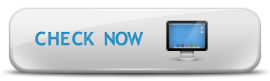Test your computer to ensure you can connect to the virtual room for this online event.
1. SOUND CHECK:
If your speakers or headphones are on, click the triangular play button below. You should hear audio playing. If you do, you should be all set to hear the live webcast audio during the live event. Proceed to Step 2.
Troubleshooting:
If you do not hear the audio, please check that your headphones or speakers are connected properly, and that your computer volume is turned up. You may need to click the triangular play button to the right to re-start the audio (it will only play for about 90 seconds on this page). If you do not see the green audio control buttons above, you may not have the Flash player installed. Click here to see if you have the Flash Player.
Test your computer to ensure you can connect to the Virtual Seminar Room.
Click the "check now" button above. A new window will open and a computer technical check will begin to run. After the check is complete, to verify your computer has passed the test, look on the left side of the page for a message that indicates: "Test Results: You are ready to connect to your Acrobat Connection Professional meeting". If you see that message, you are all set! If not, follow the on-screen instructions or contact us for assistance.